The Error Message "No HP Devices Detected. HP Solution Center Will Close Now" Occurs When Opening HP Solution Center.The Below solution works for most of the HP Products. It would be good outline on how to resolve the issue whether or not you use a HP computer .
Hopefully HP Releases a quick patch for the No HP Devices Detected. HP Solution Center Will Close Now error message.The Below screen shows how exactly the error message looks like when you click on HP solution Center.Try the following steps with patience, hopefully it should resolve the error with HP Solution Center.
Hopefully HP Releases a quick patch for the No HP Devices Detected. HP Solution Center Will Close Now error message.The Below screen shows how exactly the error message looks like when you click on HP solution Center.Try the following steps with patience, hopefully it should resolve the error with HP Solution Center.

Check the above video tutorial on how to use the HP scanjet G4050 Photo Scanner (Click On Play Button)
Note: Solution has been tested by myself on HP scanjet products G4010 and G4050 Scanners.Follow the below solution if you are unable to open the HP solution center.Please check the connectivity of your device to your computer before following the below solution. leave a comments if you encounter any problems while performing below steps.
Vista-No HP devices Have Been Detected.HP Solution Centre will Close Now
XP-No HP devices Have Been Detected.HP Solution Centre will now Close
The Below Solution is applicable for both Vista and XP operating systems,only the below images mary vary from xp to vista.
Part I:
First I suggest you to download the scanner software from the below weblink though you have the installation disc with you.
Here is the weblink:-
http://ftp.hp.com/pub/softlib/software8/COL17086/sj-45780-3/COL17086_revC.exe (For G4050 and G4010 Scanners)
NOTE:- Clicking the weblink will start the download.
HP Scanjet G4050 Scanner Full Feature Software and Driver For Windows Vista
HP Scanjet G4050 Photo Scanner XP and Other Operating Systems Drivers
Please follow the web link and select the "Save" or "download only" option and save the file into your computer desktop or " drive C:" and install the file by double clicking the file after downloading
Once you download the file to your computer double click on the file , it would extract the files to C:program file with the folder name(HP scanjet G4000 series).
First I suggest you to download the scanner software from the below weblink though you have the installation disc with you.
Here is the weblink:-
http://ftp.hp.com/pub/softlib/software8/COL17086/sj-45780-3/COL17086_revC.exe (For G4050 and G4010 Scanners)
NOTE:- Clicking the weblink will start the download.
HP Scanjet G4050 Scanner Full Feature Software and Driver For Windows Vista
HP Scanjet G4050 Photo Scanner XP and Other Operating Systems Drivers
Please follow the web link and select the "Save" or "download only" option and save the file into your computer desktop or " drive C:" and install the file by double clicking the file after downloading
Once you download the file to your computer double click on the file , it would extract the files to C:program file with the folder name(HP scanjet G4000 series).
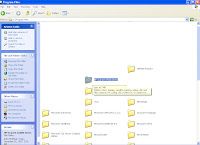 after the extraction cancel the installation Setup wizard.
after the extraction cancel the installation Setup wizard.Now Go to C:Program files--and open the HP scanjet G4000 series folder Or COL17086_revC and double click on the isinstallpending.exe in the respective folder
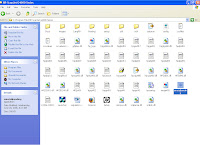
Doubleclicking on the isinstallpending file,launches a wizard which gives you the options to install the software and so....on(ignore if you do not get the wizard) Check the below pictures and proceed.
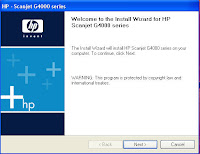
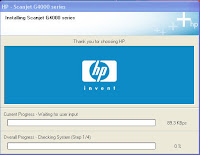
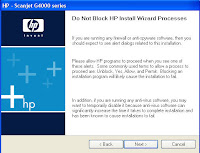
Click on install software ,Click immediately you should have a window with three options
(i) Recommended
(ii)Custom
( iii)uninstall--Choose uninstall and click on next. You should have a
Window popped up with two options. Select the first option (uninstall all the HP softwares associated with his device) and click on ok it uninstalls some of the files and the wizard closes .check the below screen.
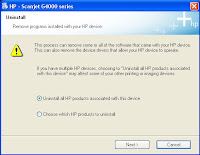
Now go back to Add/Remove programs in control panel and uninstall all the HP softwares(Ignore if restart of the computer is required, choose the option to restart later) . If you are unable to delete some of the HP programs ignore them and follow the below steps(you should left with Hp scanjet G4000 8.0 in the Add/remove programs)
After uninstalling everything, make sure that there is no longer an HP or Hewlett-Packard folders in C:/Programs files-just delete them ,(you should not delete the HP scanjet G4000 Folder) if you get an error deleting the Hp or hewlett packard folder go into the folders and try to delete the Digital imaging folder and file there.
As you are done with the uninstallation and deleting of the HP folders,follow the below steps to clean the registry values
1. Click Start.
2. Go to Run.
3. Type regedit and click on Ok.
Registry editor will open.
4. Click the plus sign (+) next to HKEY_LOCAL_MACHINE.
5. Click the plus sign (+) next to SOFTWARE.
6. Locate the Hewlett packard well as the HP folder. Right click and then delete both of them.(do not do these if you are using hp computer, alternatively check for the entry called hp solution center and delete that particular entry, no hp computer you are free to go and delete)
Now Go back to Add/Remove programs in control panel and delete the remaining Hp scanjet G4000 8.0 (if exists).Restart your computer and follow the below steps.
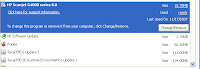 --------------------------
--------------------------Part II:
After Restarting your computer,get back to the C:\Program Files\HP scanjet G4000 seris folder and launch the isinstallpending file, the wizard open and gives you the options to install software, uninstall and software update
Click on install software,Click on next until you get the below three options .
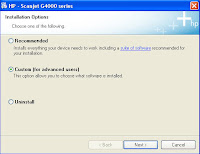
(i) Recommended
(ii)Custom-------------->Select This
( iii)uninstall
Choose the custom install and click on next, ****
At begining of the installation, It gives you to 2 options
I) Yes, Check for updates..........
II) No, I prefer to do it Myself--Select this option and click on next
Immediatley in the next window ,you will have long list of softwares with the empty check boxes beside them.DO NOT select(check) Hp update, check rest of them and click on next to continue the installation.
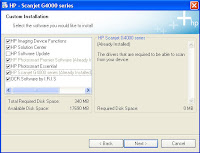
You might get some error as "Hp update has encountered problem-needs to close", just click on Ok and the installation resumes
During the installation process it asks to connect the scanner to the computer,now connect the scanner to the rear end USB port of the computer and click on Ok to continue the installation
Note:make sure that the scanner is powered on while connecting to computer USB port
Once the installation is completed , you get a sign up window. click on cancel and select do not remind me again option and finish the installation
You will able to open the HP solution center with No errors. Also, check the below link.
Click Here For More Tips To Fix And Solve No HP Devices Detected Error.
Note: Check the solution from the below weblink if you are using other HP products other than HP scanners In Windows XP you can also give a try with the windows clean up utility
'No HP Devices Detected' Message Displays on the Computer in Windows XP When Opening HP Solution Center
"No HP Devices have been detected. HP Solution Center Will close now"
"No HP Devices Detected". HP Solution Center Will close now"
The above Error messages with Hp solution center should be resolved!! Are you still getting the same error even after the above solution? then post the comments.
Hopefully this should a perfect solution for "No HP Devices detected" error mesage with HP solution center.
The below solution also worked for some of the users,
Click Start--Control Panel--Printers and Faxes.
Right Click on Your Printer and click on Properties, in the properties window click on advanced tab and Uncheck "Enable Advanced Printing Features" and then click on apply and Ok.
Hopefully it should solve the problem.
Check the below update on no hp devices detected error message in windows vista pc by HP
No HP Devices Detected' Message Displays on the Computer in Windows Vista When Opening HP Solution Center
Post Comments on the Solution.
Thanks!!
hpanswers.blogspot.com
No comments:
Post a Comment