"Windows Fax and Scan" turns your PC into a fax machine",this is the front line statement by Microsoft about Windows fax Scan feature, I will add this line to make it more interesting "Windows Fax and Scan can also be used as Free TIFF(Tif) Converter, saving you money from buying TIFF Converting Software.It might be amazing, its true. whether or not you use Windows Fax Scan to send and receive faxes but you can make use of it as, Any document or File to tiff(TIF) Converter
If You ask me how, follow the rest of the article! Windows Fax and Scan comes with all editions of Windows 7 and as well as in Ultimate and Business versions in windows vista and additional component in Windows XP Professional.
You can convert any document into high quality Multipage TIff using "Windows Fax and Scan" You can easily create images from ANY program on your computer, some of the mostly used file conversions include, pdf to tiff, doc to tiff, excel to tiff HTML,JPG, PNG, GIF, BMP, TGA, PCX, TXT, EMF, SPL, DOCX, XLS and also where ever you find the word "Print or Print Button" in any application in windows 7 or vista ultimate and business versions, that's the magic of Windows Fax Scan, thanks to (me)HP Answers for sharing this First On E-world
Now, if you have any version of Windows 7 or Business And Ultimate Versions Of Vista, you will have the Virtual Fax Printer in Devices and Printers Section in control panel, this is very necessary. I am goint to show you how i converted, pdf document into multipage tiff using windows fax scan in windows 7 ultimate.
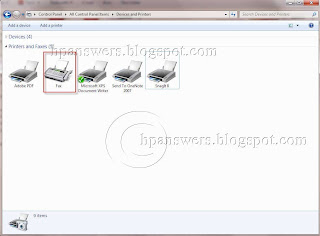
1. Windows 7 Fax Printer.
Open a PDF or any document that you wish to convert to TIFF (TIF) format, select File and Click on Print or Alt+F and Ctrl+P on your keyboard, in the next windows select the fax printer and click on Ok.
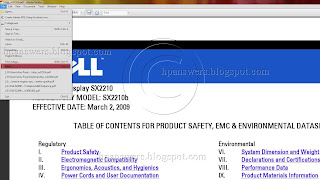
2. Select File Print
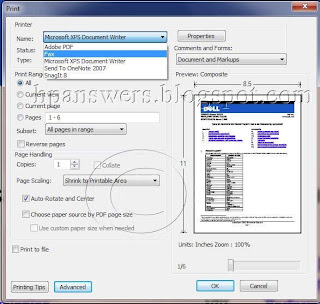
3. Select Fax Printer
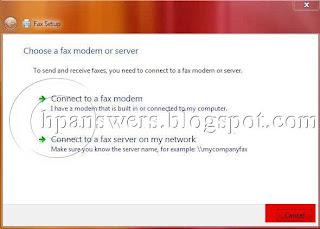
4. Cancel Fax Modem Or Server Configuration
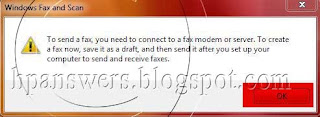
5. Click On Ok
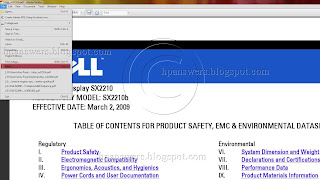
2. Select File Print
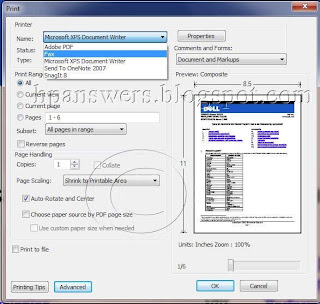
3. Select Fax Printer
Here is the tricky part, when you click on ok, the conversion starts and you will get the below screen(4), make sure that you click on cancel . some of you might not get this screen if you have set the Fax/Scan account already.
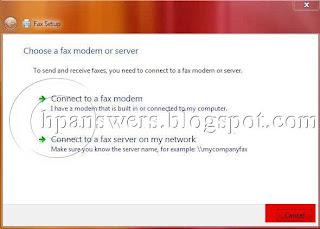
4. Cancel Fax Modem Or Server Configuration
Clicking on cancel will take you to the next message screen which say inorder to send a fax you need to connect to fax modem or server...blah..blah..just click on Ok
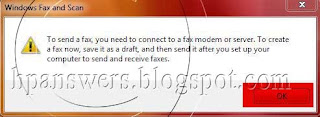
5. Click On Ok
In the next windows the converted tiff is attached which is ready to be sent as fax or e-mail, just double click on the attachment to open, which then open in the windows picture viewer if you are using any versions of windows 7 or windows vista ulimate or business editions
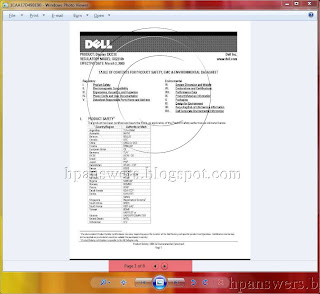
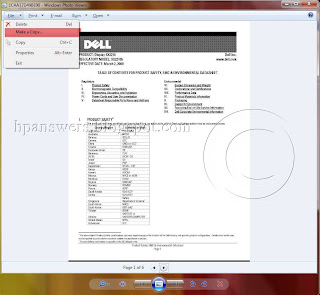
7. Make a Copy of your TIFF
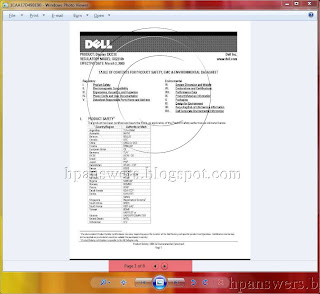
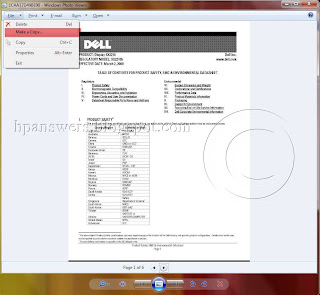
7. Make a Copy of your TIFF
Here you go! this is your converted TIFF file with very high quality, which was in the PDF format earlier, in order to save this file click on file and click on make a copy and save it to your hard drive. If you have converted more than 1 page, you can browse the other pages using the Page Options as shown in the below screens.
Its not just the PDF you can convert, any kind of document on your computer where the print option is enabled, just check the below screen how i converted an image into tiff.
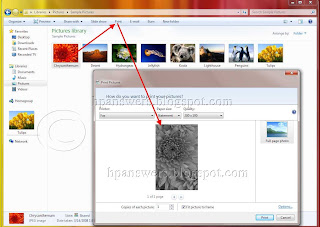
Its not just the PDF you can convert, any kind of document on your computer where the print option is enabled, just check the below screen how i converted an image into tiff.
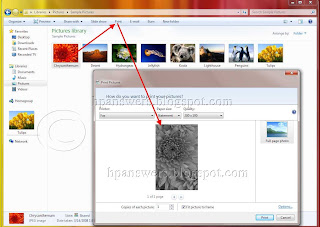
Remember, you will only have a Black and White output of the final TIFF that is converted though your source document or file is in color. Hopefully, this might save your time and money running around TIFF converters. I add that, though there are TIFF converters available they might restrict you to convert only certain file formats, but this procedure will allow you to convert any document To MultiPage Tiff (Tagged Image File Format (graphics/image file format/extension) absolutely free with simple steps.(though the post might look lengthy)
If you like the post, share it with rest of the world using the share button at the bottom, you the comments section to discuss more about the Use Windows Fax Scan As TIFF Converter - Any File To TIFF.
Thanks!
HP Answers
If you like the post, share it with rest of the world using the share button at the bottom, you the comments section to discuss more about the Use Windows Fax Scan As TIFF Converter - Any File To TIFF.
Thanks!
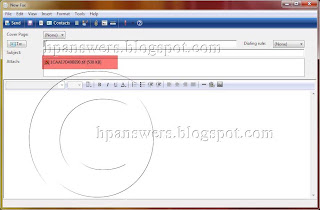

No comments:
Post a Comment