How to get the 5300 scanner series work with windows vista? Are there any drivers for windows vista for 5300 scanjets?
Windows Vista Drivers for HP scanjet 5300 scanner?
No, there are no windows vista drivers for HP 5300 scanjets.
Most of the Hp scanjets are compatible with windows vista in some or the other way. Some of the HP scanners has basic windows vista drivers and some has the Full feature softwares and drivers for windows vista, some older and discontinued Hp scanjets does not have the basic windows vista drivers . However, if your HP scanner comes under the 5300 category you can make your scanner work with windows vista.
Follow the below steps and check out the images on how to give the permissions for the HP Precision scan folder. Here we Go...
First download and install the XP drivers(software) for 5300 scanjet scanners. Check out the below weblink to get to the download page
sj664en.exe
Or
Click Here
Download and save the file on your computer.
double click on the sj664en.exe file to start the installation
Once you are done with the installation, connect the scanner to the rear end USB port of the computer.
Check whether the scanner is listed in device manager under imaging devices. Follow the below steps to get to the device manager in windows vista.
To access Device Manager, go to Start | Control Panel | System and Maintenance | System | Device Manager (Device Manager is located under "Tasks" in the left hand column of the "System" menu). A list of hardware will display like the one shown below.
| Control Panel | System and Maintenance | System | Device Manager (Device Manager is located under "Tasks" in the left hand column of the "System" menu). A list of hardware will display like the one shown below.
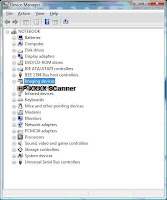 Check whether the scanner is listed under the imaging devices if so, go ahead with the below steps.
Check whether the scanner is listed under the imaging devices if so, go ahead with the below steps.
Go to My computer---Local Drive---Program files folder--HP Precision scan folder.
Right click on HP Precision scan folder ---->Click on properties.
You should have a Properties window poped up.Click on security tab.
Change the permissions by checking the below images.
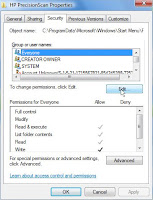
Select Everyone and click on edit button which would bring the security window, give the Full control permissions to everyone and click on apply and ok.Check the below image.Click on apply and ok in the behind window too.
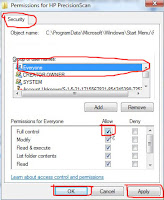
Now, open the Precision scan software and then try to scan.You should be able to scan if you followed the above steps perfectly.However the frontpanel buttons of the scanner do not work as there are no full feature windows vista drivers or the button configurations are installed and configured. just use the precision scan software to scan.
You can try scanning from the windows vista Photogallery(basic scanning), Provided scanner must be listed under the imaging devices in device manager.
Alternatively, upgrade to fully compatible windows vista scanner.I recommend the G4050 scanner which is fully compatible with windows vista operating system.
Check the below weblink,on how to make the HP scanners work on windows 2000
If you are unable to get the scanner working with the above procedure, then i recommend u to give a try with the vuescan software
VueScan is a scanning software compatible on all versions of Windows including Windows Vista and has great features ( including OCR and SLIDE scanning). runs on Mac OS X, Windows and Linux.
Click Here To Get the Trial Version of the Vuescan Software
Leave a comment if you need help!!
Thanks
Windows Vista Drivers for HP scanjet 5300 scanner?
No, there are no windows vista drivers for HP 5300 scanjets.
Most of the Hp scanjets are compatible with windows vista in some or the other way. Some of the HP scanners has basic windows vista drivers and some has the Full feature softwares and drivers for windows vista, some older and discontinued Hp scanjets does not have the basic windows vista drivers . However, if your HP scanner comes under the 5300 category you can make your scanner work with windows vista.
Follow the below steps and check out the images on how to give the permissions for the HP Precision scan folder. Here we Go...
First download and install the XP drivers(software) for 5300 scanjet scanners. Check out the below weblink to get to the download page
sj664en.exe
Or
Click Here
Download and save the file on your computer.
double click on the sj664en.exe file to start the installation
Once you are done with the installation, connect the scanner to the rear end USB port of the computer.
Check whether the scanner is listed in device manager under imaging devices. Follow the below steps to get to the device manager in windows vista.
To access Device Manager, go to Start
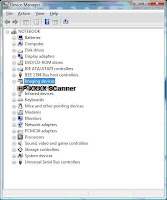 Check whether the scanner is listed under the imaging devices if so, go ahead with the below steps.
Check whether the scanner is listed under the imaging devices if so, go ahead with the below steps.Go to My computer---Local Drive---Program files folder--HP Precision scan folder.
Right click on HP Precision scan folder ---->Click on properties.
You should have a Properties window poped up.Click on security tab.
Change the permissions by checking the below images.
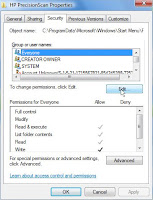
Select Everyone and click on edit button which would bring the security window, give the Full control permissions to everyone and click on apply and ok.Check the below image.Click on apply and ok in the behind window too.
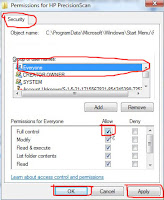
Now, open the Precision scan software and then try to scan.You should be able to scan if you followed the above steps perfectly.However the frontpanel buttons of the scanner do not work as there are no full feature windows vista drivers or the button configurations are installed and configured. just use the precision scan software to scan.
You can try scanning from the windows vista Photogallery(basic scanning), Provided scanner must be listed under the imaging devices in device manager.
Alternatively, upgrade to fully compatible windows vista scanner.I recommend the G4050 scanner which is fully compatible with windows vista operating system.
Check the below weblink,on how to make the HP scanners work on windows 2000
If you are unable to get the scanner working with the above procedure, then i recommend u to give a try with the vuescan software
VueScan is a scanning software compatible on all versions of Windows including Windows Vista and has great features ( including OCR and SLIDE scanning). runs on Mac OS X, Windows and Linux.
Click Here To Get the Trial Version of the Vuescan Software
Leave a comment if you need help!!
Thanks
No comments:
Post a Comment